NameMC: Names & Skins - Review
NameMC is a website that provides a variety of tools and services related to Minecraft skins and usernames.

What is NameMC.com?
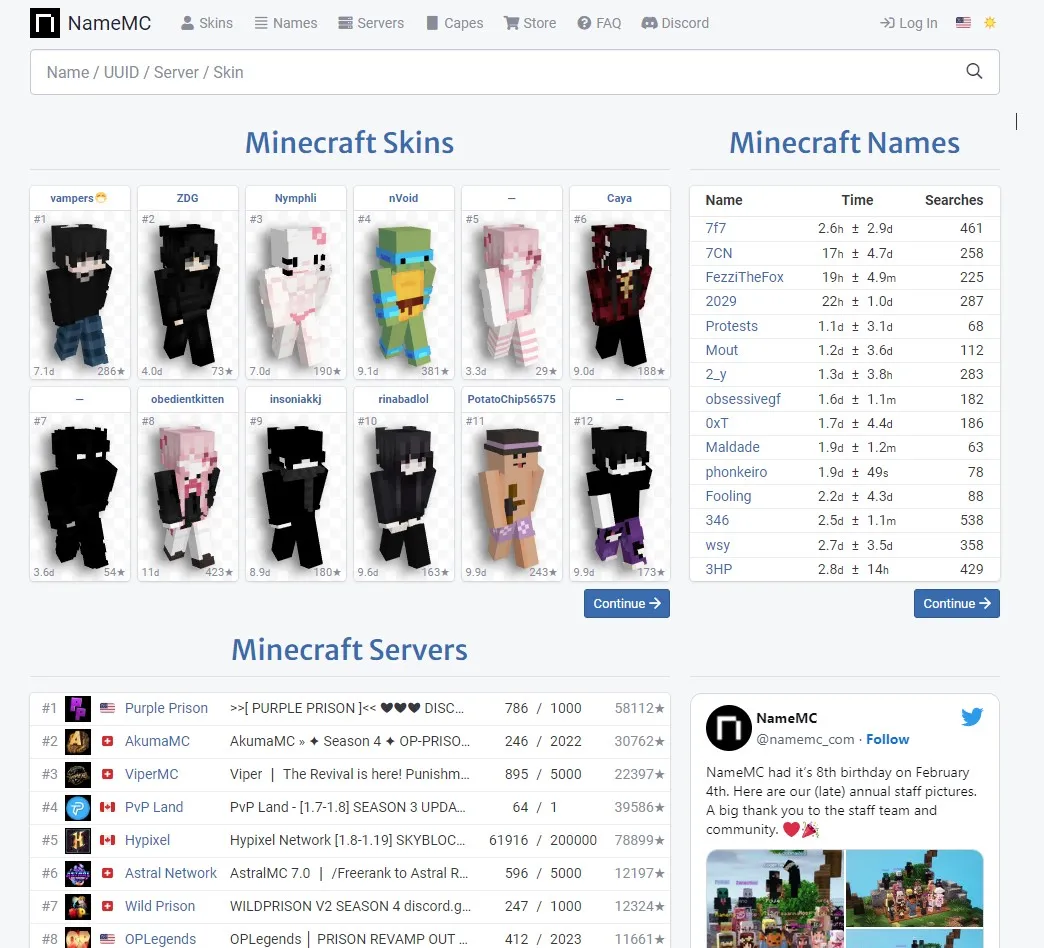
Main page
The site allows users to search for Minecraft usernames and view various statistics and information related to those usernames, such as name history, skin previews, and popularity rankings.
One of the main features of NameMC is the ability to search for available Minecraft usernames. Users can enter a desired username and see if it is currently available, as well as view a list of similar usernames that are available. The site also provides tools for generating random usernames based on certain criteria, such as length and letter combinations.
NameMC also provides tools for viewing and downloading Minecraft skins, as well as for creating custom skins using an online editor. Additionally, the site provides information and resources related to Minecraft servers, such as server lists and server statistics.
Another feature of NameMC is the ability to view the name history of a Minecraft username. This can be useful for tracking the history of a particular player or for identifying players who have changed their usernames.
How to choose and download a skin?
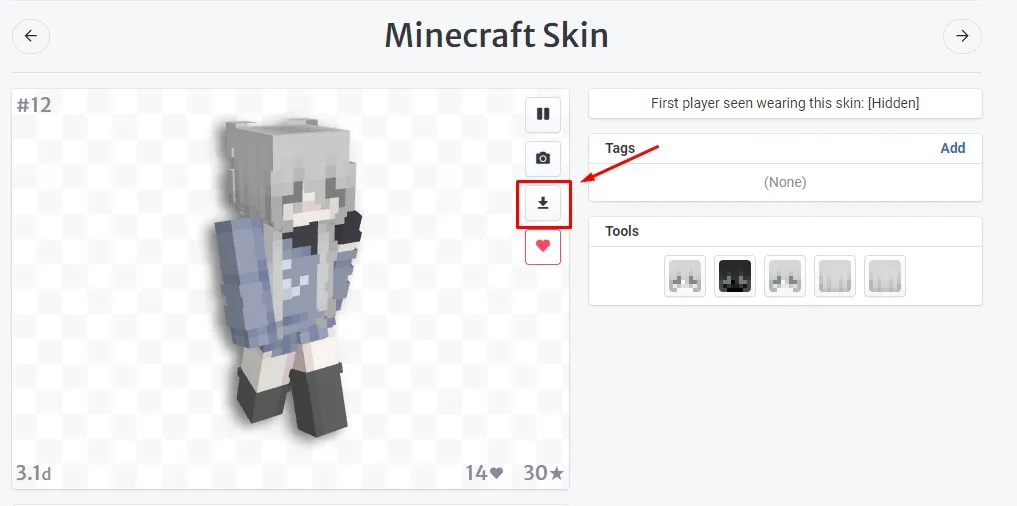
Skin viewer
Here are the steps to choose and download a skin from NameMC:
- Go to the NameMC website (https://namemc.com) and click on "Skins" in the top menu bar.
- Use the search bar or browse the popular skins to find a skin you like.
- Once you find a skin you like, click on it to view a preview of the skin.
- If you want to download the skin, click on the "Download" button below the skin preview. This will download the skin to your computer in PNG format.
- If you want to apply the skin to your Minecraft account, go to the Minecraft website (https://www.minecraft.net/) and log in to your account.
- Click on "Profile" in the top menu bar and then click on "Edit Profile".
- Under the "Change how you look in Minecraft" section, click on "Choose File" and select the skin file you downloaded from NameMC.
- Once you have selected the skin file, click on "Upload" to upload the skin to your Minecraft account.
- Your new skin should now be applied to your Minecraft character. Launch Minecraft and check to see if your new skin is displayed.
Note: If you are playing Minecraft on a server, the server may have its own rules and restrictions regarding skins. Be sure to check with the server administrator before applying a new skin to your character.
NameMC is a useful resource for Minecraft players who want to search for usernames, view and downloads skins , and access other tools and resources related to Minecraft gameplay.